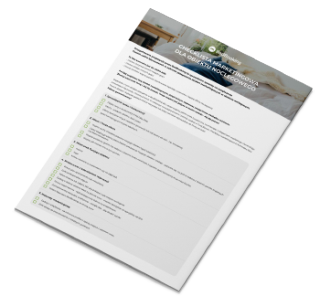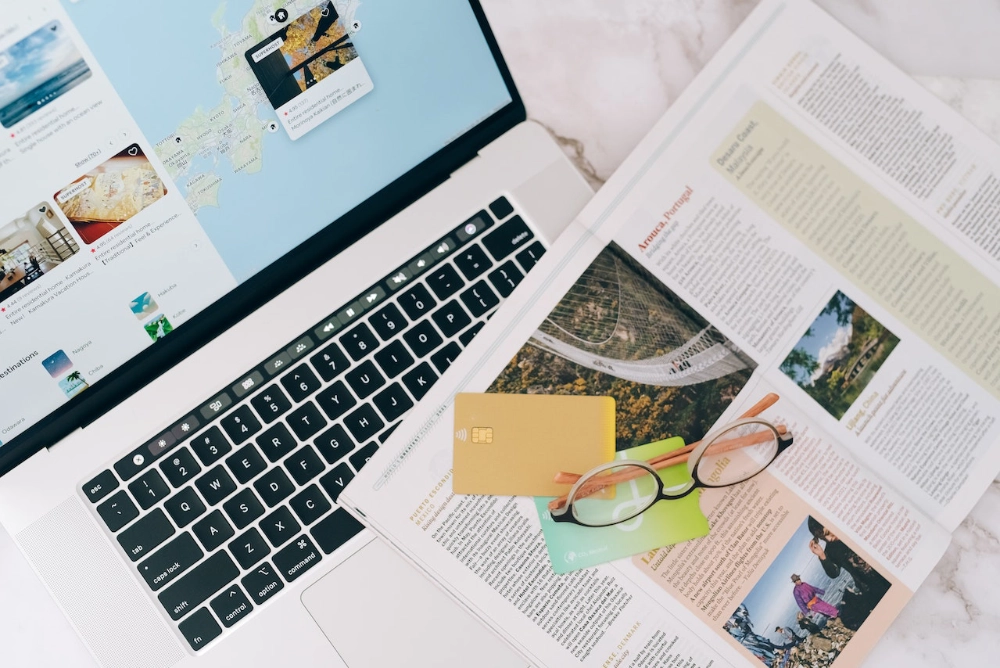Quick video tips from BedBooking – part 1
The BedBooking app is really easy to set up! Here are some video tips on how to set up your app. Follow our series on the BedBooking page on Facebook or Instagram.
How to set up reservation details:
- In the booking calendar, tap on any reservation.
- Then tap on Configuration.
- Select the fields you want to be visible in the booking details.
- From now on, you will be able to fill them in for each of your reservations!
Personalizing the BedBooking calendar app:
- In the menu, go to Settings and then to the Personalization tab.
- The booking tiles in the calendar can be diamond or rectangular in shape.
- You can choose your own color for each booking status.
- Compose your own booking signature on the calendar tiles. The possibilities are great!
How to print the calendar:
- Find the printer icon in the booking calendar.
- Select the period for which you want to print the calendar. The maximum is 31 days.
- Press the print button and print the document as you always do.
How to set up restrictions:
- In the menu, go to the Pricing tab, then press on the Configuration.
- Check the option “Choose whether you want to configure booking restrictions” on YES.
- Select the booking restrictions you want to set up for your property.
- Press on any day in the room for which you want to set restrictions.
- Select the period during which the restrictions can be in effect.
- Then configure the selected restrictions and select the days of the week on which the restriction will be in effect.
- In the given example, the restriction of the minimum length of stay on the day of arrival will be in effect every Friday for the next year. Guests checking in on Friday will have to rent until the Sunday minimum.
How to export reservations
- In the menu, go to the Report and Finance tab, then press Export Reservations.
- Select the period for which you want to export reservations.
- Press export and the CSV file will download to your device.
- You can open the file in programs such as Microsoft Excel, Google Sheets or LibreOffice Calc. This allows you to modify, calculate, analyze or print your reservations as desired.
How to set up your reservation system
- Fill in your price list in the Set Prices window, which you can open in the menu under the Price List tab.
- In the menu, go to the Reservation System tab, and then press Payment Methods.
- Set up the payment methods you want to support at your facility.
- In the menu, go to Reservation System Configuration.
- Under Photos and Terms and Conditions, add photos of your rooms and the rules and regulations of your facility.
- In the Generator tab, enter the name of the web address you want to create for your Reservation System.
- Choose the leading color of your Reservation System.
- Save your settings and click on the open icon of your Reservation System.
- Check how your Reservation System works.
- Copy the link of your System and paste it anywhere you want!